In printed matter, people's pictures not only account for a certain proportion, but are often the visual center of print. Therefore, the prepress quality control of a person's picture is a crucial link in the printing process.
First, adjust the tone of dark hair and dark clothes
Hair, dark clothes, etc. are parts that are prone to problems in print reproduction. In many publications such as magazines, pictures, and packaging, the common quality problems in people's pictures are improper control over the adjustment of hair and dark clothes. First, there is a lack of hierarchy in the black screens of hair, and even in parallel; the second is hair, dark clothes, etc. The dark color is cloudy and the colors are not pure.
Analysis of the reasons, the problem lies in the pre-press adjuster control of the picture quality. Our current image quality control often depends on Photoshop software. The map adjuster also depends on the Photoshop interface to judge the image quality. As a result, dark-colored hair and dark clothing appear to have a change in tone on the computer monitor, but on paper, these scale changes are impaired due to insufficient ink density and increased printing dots. Completely disappear. Therefore, we must adapt to the differences in perceptions between these two media, and we cannot set the tone of the hair and dark clothes in the figures of the figures too deeply. You can use Photoshop's "straw" tool to see the hair, dark clothes C, Y, M, K values. If it is too deep, the following two methods can be used. Method one: Use the “Lasso†tool to make a selection of hair and dark clothing, enter a certain amount of feathering, and then apply “image/adjustment/level†or “image/adjustment/curve†to the hair and dark clothes. Brighten parts. Method 2: From the "Image/Adjustment/Dark/Highlight" menu, bring up the "Dark/Highlight" dialog. By increasing the "dark" value of the dialog box, the dark state can be improved. The larger the value, the brighter the shade becomes.
In the prepress image processing, according to the environment and background of the image, the analysis should be done first. If it is neutral black, use the “pipette†tool to view the C, Y, M, and K values. For the pictures used in the offset printing process, the C, Y, M, and K values ​​cannot be all at the same time. The black version should be used. Increase the K value appropriately and reduce the C, Y, and M values ​​to show the black color. Do so on the one hand. To make the darker tone more pure, on the other hand, it is possible to avoid missing layers due to multicolor mixing. If it is warm, let Y, M be slightly higher, otherwise let C higher.
Figure 1 shows the original picture, with black hair on the computer monitor can see the tone changes, but printed on paper, these tone changes may be damaged or completely disappear. Therefore, prepress processing requires special attention on these parts.
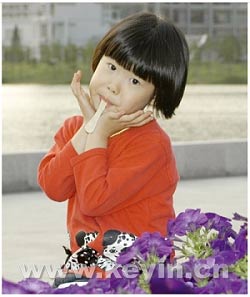
Figure 1 The original picture
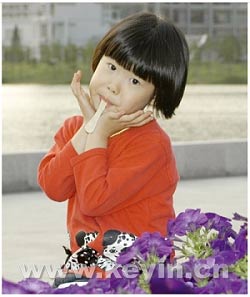
Figure 2 adjustment interface
As shown in Figure 2, use the “Lasso†tool to make a selection of areas of hair and dark clothing. After emergence, use “Image/Adjustment/Levels†or “Image/Adjustment/Curve†to lighten the hair to prevent it. The tone was damaged or merged at the time of printing.
As shown in Figure 2, use the “Lasso†tool to make a selection of areas of hair and dark clothing. After emergence, use “Image/Adjustment/Levels†or “Image/Adjustment/Curve†to lighten the hair to prevent it. The tone was damaged or merged at the time of printing.
After adjustment, use the "Sticter" tool to view the C, Y, M, and K values ​​to ensure that they are perfectly safe, as shown in Figure 3. Offset process C, Y, M, K outlets can be up to about 97%, can not be set to 100%, the total amount of ink according to different background synthesis method to determine, C, Y, M, K, the total does not exceed 350%.
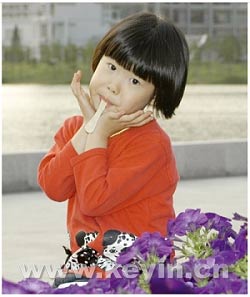
Figure 3 picture information interface
Second, the skin, shirts and other light-colored level adjustment
People's skin, light-colored shirts, etc. are also areas where printing is prone to problems. For example, highlights are too bright, printed materials appear to be netted, and secondarily bright colors are not purely colored.
Most of the problems are caused by the quality of the original document, but there are also problems caused by the prepress processing. The highlights of many images have layers and gradation changes in Photoshop. There are also outlets with the “Sticky Pipe†tool. They haven’t been netted. Why are they printed out on the net? Because a slight deviation in the printing will cause the loss of small dots on the printing plate. Therefore, consciously dim some of the highlights during the adjustment. The method is the same as above, use the “Lasso†tool to make a selection of areas of the skin, shirts, etc., enter a certain amount of feathering, and then use “image/adjustment/level†or “image/adjustment/curve†to place the skin, shirt, etc. Darkness. Or enter from the "Image/Adjustment/Dark/Highlight" menu to bring up the "Dark/Highlight" dialog box. By adding the dialog "Highlight" value, you can improve the condition of the skin, shirt, etc. If there is a picture with moderate contrast, the extreme highlights can be netted when processing, and the high-light areas with the required level are set to be about 3% of the outlets to avoid network disconnection.
When dealing with people's pictures, in order to keep the skin, the height of the shirt highlights, brightness should be adjusted. Regular brightness adjustments often cause changes in color. For this reason, we have explored a good way to convert the picture mode to the Lab mode, and adjust the brightness on the brightness mode of the Lab mode so that the brightness can be changed without causing the color change. Then transfer the picture back to CYMK mode for printing.
Third, the color adjustment of character pictures
People feel particularly sensitive to the color of the characters on the print. A slight deviation will notice the color deviation of the portrait prints. The main reason for the inability to restore the hue of the original scene is that the amount of adjustment in the image processing is excessive, the amplitude is too large, and the entire printing is lacking. The process of color management and monitoring, just look at the monitor, subjective feeling feel free to adjust the color. The solution is:
(1) Do a good job of color management and monitoring of the entire printing process, such as "display calibration", so that the entire process has a reliable and stable color environment.
(2) The amount of color adjustment should not be too large. One is to ensure that the color adjustment in the various levels of the level, can not be due to excessive color caused by the tone merged with the tone of the tone; the second is to maintain the normal proportion of color color and light, adjust a certain color, to keep light and shade In light of the relationship between depth and shallowness, it is not possible to consider only the highlights when adjusting the tone, but to make the middle tone and dark tone out of balance. At present, some prints are in a false light because they are pursuing bright colors, exaggerated color processing, losing the normal relationship of colors, and giving people false feelings. If you want to adjust the color, it is also best to turn the mode to Lab mode and adjust in the Lab mode color channel so that the color change does not affect the level. After adjustment, the color distribution of the entire or color channel can be determined by the pixel distribution histogram.
(3) Grasp the law of color warmth and warmth and improve the ability to judge color. Note that the color relationship between objects, such as the color of the light-receiving surface is inseparable from the cold and warm changes of the light source color, and the color of the backlight surface is closely related to the change of the ambient environment. Therefore, when performing color adjustment, it is necessary to grasp the law of color warm and cold changes, instead of simply deepening or brightening the inherent color.
For images with more complex colors, focus on the skin color of the characters, especially the control of facial skin color. First of all, ensure that the skin is not reddish, yellowish or greenish. To achieve this, even if the background is a bit biased, customers and readers can accept it. .
Fourth, like skin texture adjustment
Due to the subject's own skin or due to insufficient light, underexposure, overexposure, light ratio is too large, the light quality is too hard and many other factors can lead to the portrait skin texture is not ideal. However, if you can modify and improve the texture of the people's skin in the pre-press image processing, you can improve the picture quality and customer satisfaction. It can be seen that some techniques for learning to nourish the skin and beautify the portrait are the basic skills that map adjusters must possess. In the operation is not time-consuming, without affecting the progress of the work, try to deal with the skin texture.
There are many ways to beautify skin texture. The common method is "fuzzy method", which uses the "fuzzy tool" or the "filter/blur/gaussian blur" menu to blur the skin to make the skin moisturized. This trick is more time-consuming to make, and handling the edges of the portraits, which are slightly blurred, will affect the clarity of the photos. Now there are many softwares that are specially designed to nourish the skin. If “CleanSkinFX†and “NeatImage†are used, the operation is simple and the effect is good. Peers may try it.
Without a special makeup or retouching, there are always some minor flaws in portrait images. Although repairing these defects is not a task that we planners must complete, our customers always hope that the fewer defects, the better. In the process of drawing a picture, the skin is beautified and it will not take much time. The printing effect can be significantly improved. Why not?
Pet Toys,Pet Chew Toy,Custom Pet Dog Toy,Pet Dog Chew Toy
Yangzhou Pet's Products CO.,LTD , https://www.yzpqpets.com